meta data for this page
Ingaming Guideline - Beginner - Snowcannon
In this tutorial you are going to learn how to ingame a snowcannon, based on the Marmotta Snowcannon from the SDK.
General
To create a snowcannon for the Winter Resort Simulator you will need to install the Modding SDK install the Modding SDK. In our case, we name the Unity project “Tutorial_Snowcannon”, but you can give it any name you'd like. After installing, you can to browse to Tutorial_Snowcannon\Assets\Assets\WinterResortSimulator-SDK\Vehicles.
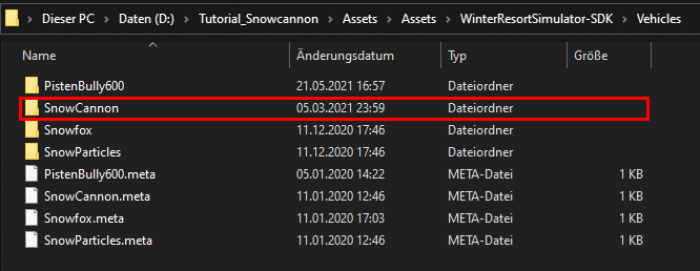
Here you have all the files from your Unity project. This location is useful if you want to import your own models and textures for modifying the snowcannon.
Afterwards, you have to open your Unity project and head to Tutorial_Pistenbully600\Assets\Assets\WinterResortSimulator-SDK\Vehicles\Pistenbully600. Now you can see all files & folders in the project window on the bottom of the screen.
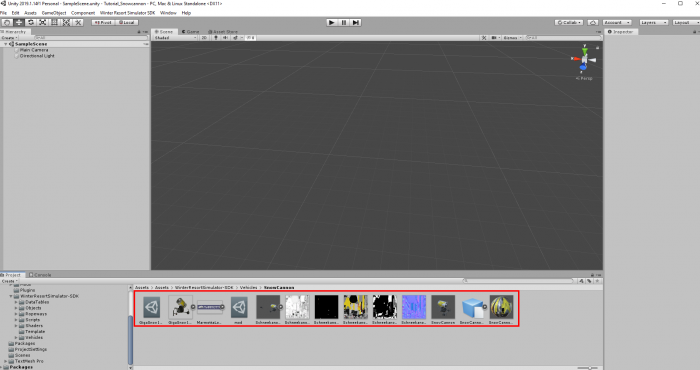
But what are all these files even good for?
GigaSnow100.LUA: This scriptfile is important if you want to make some function changes later.
GigaSnow100Logo.PNG: This is the picture which will be shown in the shop.
MarmottaLogo.PNG: This is the picture (logo) of the company which produced the cannon.
mod.LUA: In this scriptfile all information about your modification is given.
Schneekanone.FBX: This is the .FBX model of the snowcannon.
Textures: The following 5 pictures are textures of the cannon.
Snowcannon.PREFAB: This is the Prefab of the snowcannon. This is very important for changes to the cannon.
SnowCannon_collis.BLEND: This is the .BLEND file of the Snowcannon collision.
SnowCannon_mat.mat: This is the Material of the Snowcannon, where all Textures are assigned to it.
The 1. step is to prepare the mod.lua file
Important: You will need to add 2 extra lines to this file.
targetGame = “WRS-S2”,
supportsMultiplayer = true,
It should look like this:
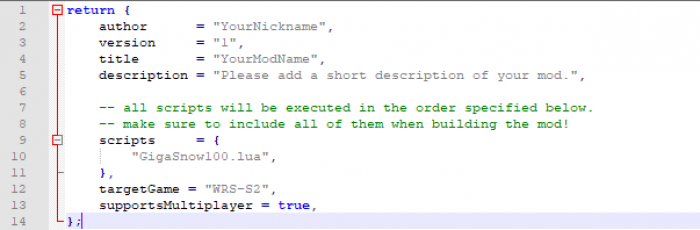
You can change the author “YourNickname” to any name you want, make sure its in the “…”
You can change the version of the mod by changing the number “1” to any number of your choice.
You can change the title “YourModName” to the modname you would like.
You can change the description of the mod. For instance, it is displayed to the player in the mod manager screen before entering a game.
How to add the Collision to the Prefab?
If you skip this step you will see the cannon falling trough the ground, when buying it!
1. Open the Prefab (SnowCannon.Prefab)
2. Drag the collider into the Scene
It could look like this:
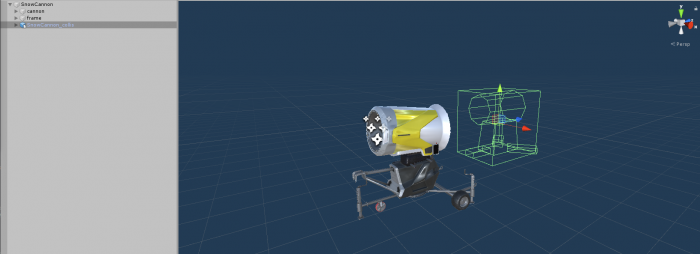
3. Afterwards, make sure the SnowCannon_collis is selected in the hierarchy and set all coordinates in the Transformcomponent in the Inspector to 0 and make sure the scale is in every direction 1!
It should look like this:
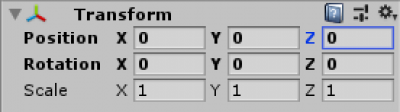
Last step
When everything is assigned, you will be ready to build the mod and test it ingame!

