meta data for this page
How To Install the Modding SDK
Necessary Software
Please make sure that Unity 2019.1.14f1 and Blender 2.79b are installed on your computer. It is important that you use exactly the same Unity version and the same Blender version.
1. Download Unity Editor version 2019.1.14f1 from the Unity Download Archive (you'll need to scroll down):
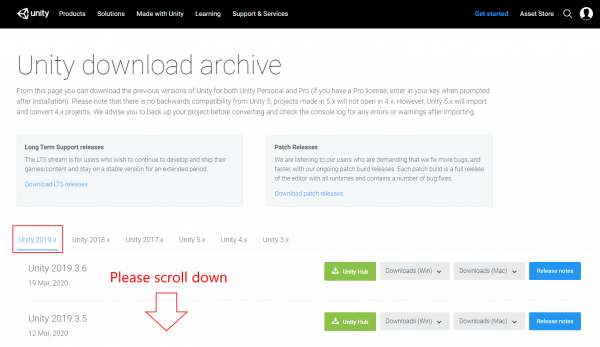
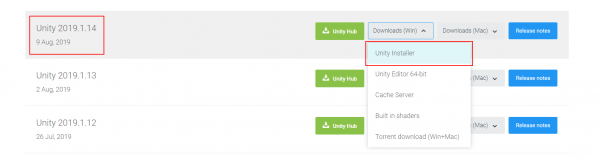
2. Execute the setup to install Unity. While installing, you will be required to create a Unity ID (basically an account to use Unity). Usually, the free Unity Personal license is sufficient (if you are a private person creating mods for fun and sharing them for free). Otherwise please check Unity's licensing rules.
3. In addition to Unity, you will also need Blender. We strongly recommend to use the Blender version 2.79b, all other versions are not officially supported\
Head over to the Blender 2.79 Download Archive and download blender-2.79b-windows64.msi (or any other 2.79b that works for your system).
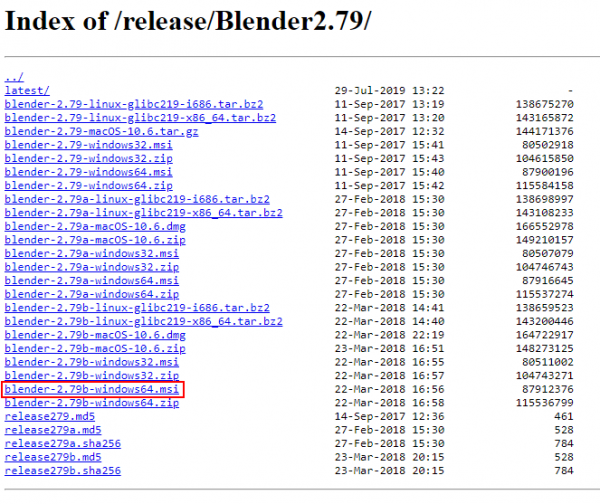
4. Install blender by following the setup. You will not need any account here.
Note: We do not recommend to install Blender via Steam.
5. Important: Reboot your PC.
Installing the SDK
Alright, both Unity Editor 2019.1.14f1 and Blender 2.79b are installed now! Let's continue with the actual SDK installation.
1. Right-click the Winter Resort Simulator item in your Steam Library.
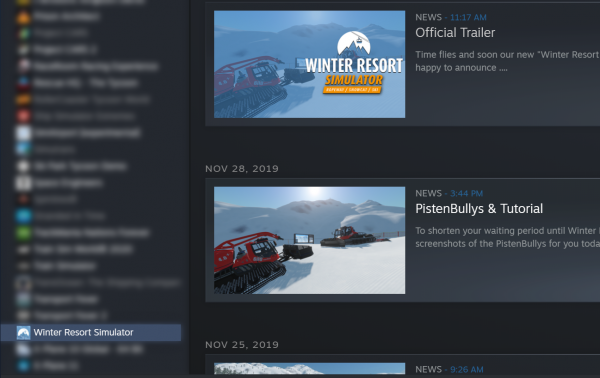
2. Click on Properties.
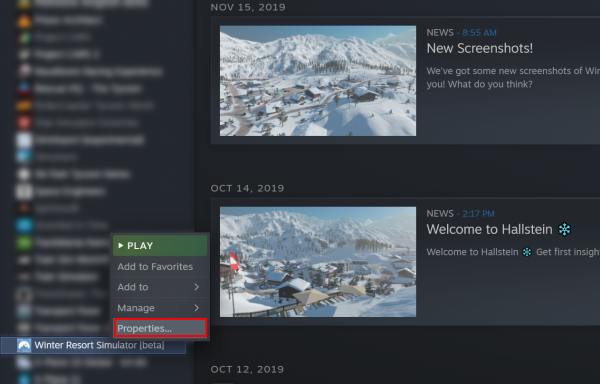
3. Go to the Local Files tab and click Browse local files.
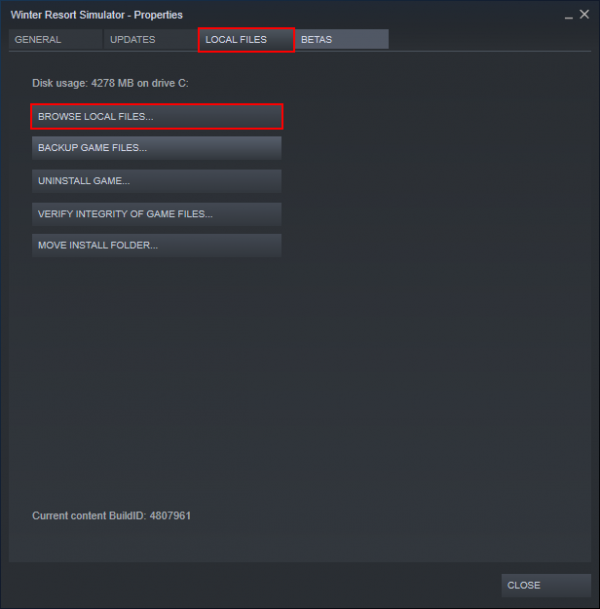
4. A new Explorer window will be opened. Select the WinterResortSimulator-ModdingSDK_v*.zip file.
At the time this tutorial was written, v3.2 was the current SDK version. Major updates of the game will usually include a new version, therefore this could change in the future.
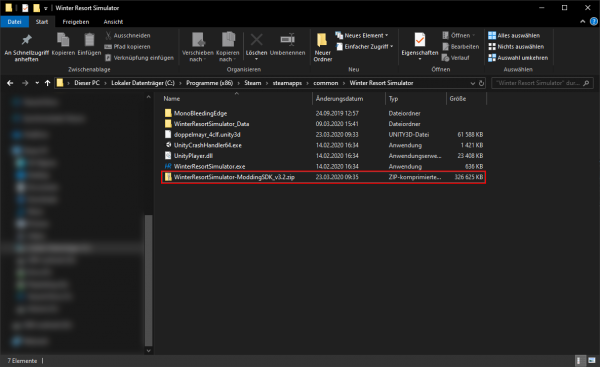
5. Copy the SDK zip file into any directory you'd like, and make sure there are around 2 GB disk space available.
6. Extract the zip file into a new directory. In my case, the directory is now called V:\WRS-Modding\WinterResortSimulator-ModdingSDK_v3.2 (because I am using my hard drive V:\).
7. Copy the export_fbx.py file (Ctrl+C).
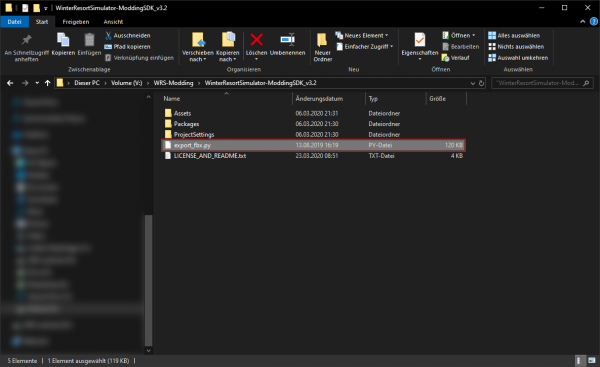
8. Head over to the Blender install directory (in my case, that's C:\Program Files\Blender Foundation\Blender\).
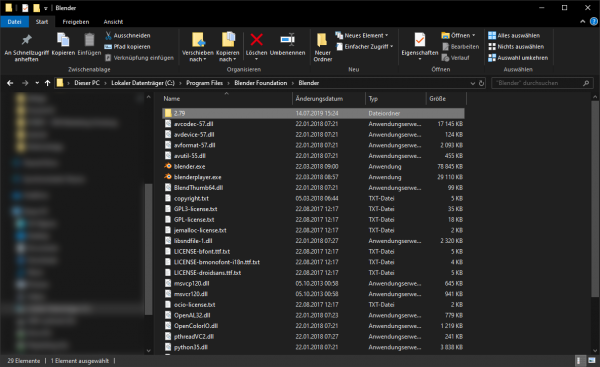
9. Go into the directory named 2.79, then scripts, addons and finally io_scene_fbx. In my case, the complete path is now C:\Program Files\Blender Foundation\Blender\2.79\scripts\addons\io_scene_fbx.
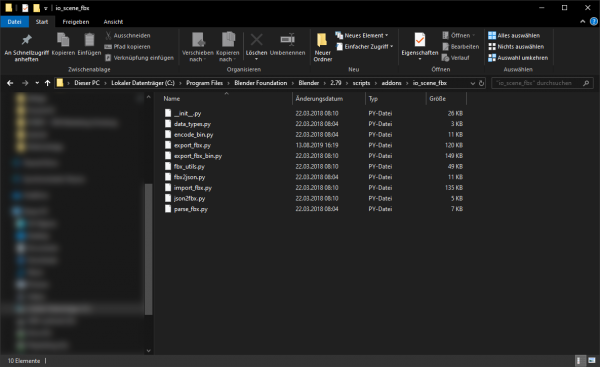
10. Make sure Blender is closed, and paste the export_fbx.py file into that directory using Ctrl+V. You will need to overwrite the existing file, and you will probably need administrative rights for that.
Warning: If you are not asked to overwrite any existing file, it is likely you've done something wrong. You should always overwrite an existing file!
11. The Blender exporter is correctly installed! Now it's time to open the Unity project. Therefore, please start Unity Hub and click on Projects → Add.
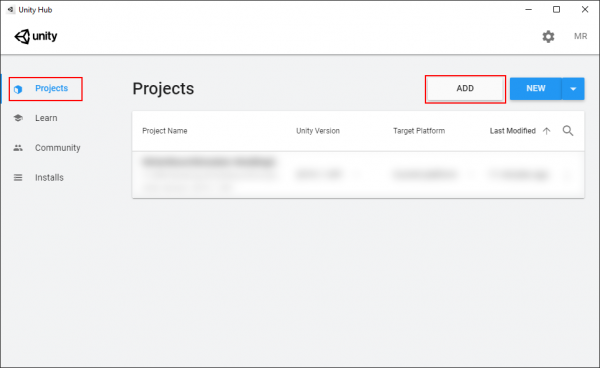
12. Browse the directory where you extracted the WinterResortSimulator-ModdingSDK_v*.zip to, and open the folder named WinterResortSimulator-ModdingSDK_v* (replace * with your version number). In my case, this is again the directory V:\WRS-Modding\WinterResortSimulator-ModdingSDK_v3.2 (which contained the export_fbx.py file).
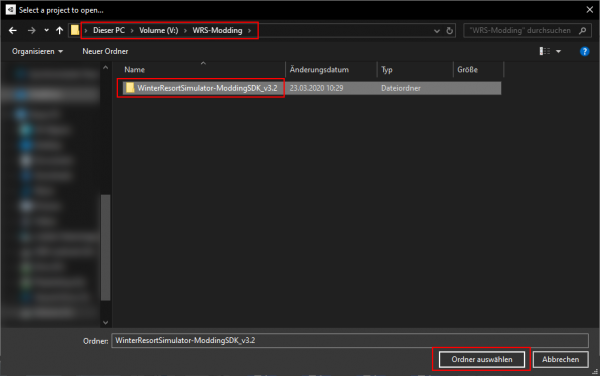
12. Unity Hub will add the project to the project list. Open it by clicking onto it:
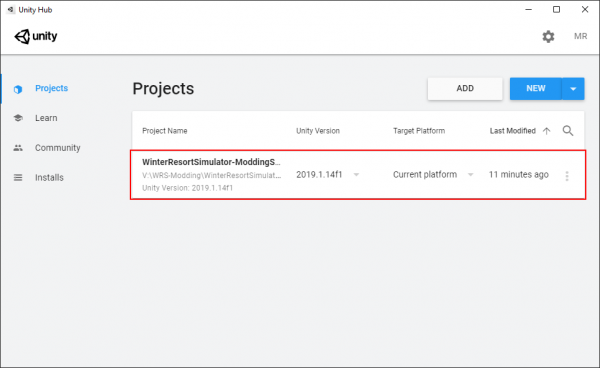
13. Almost done! Unity editor will now import the project. This will take a few minutes.
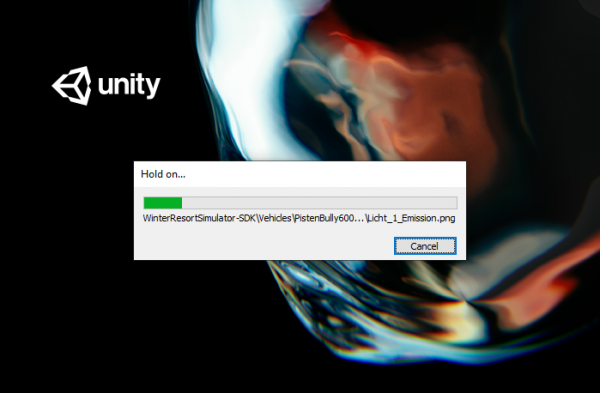
14. Once Unity editor has launched, you will be asked to update to a newer Unity version. Do not update, just click Skip new version.
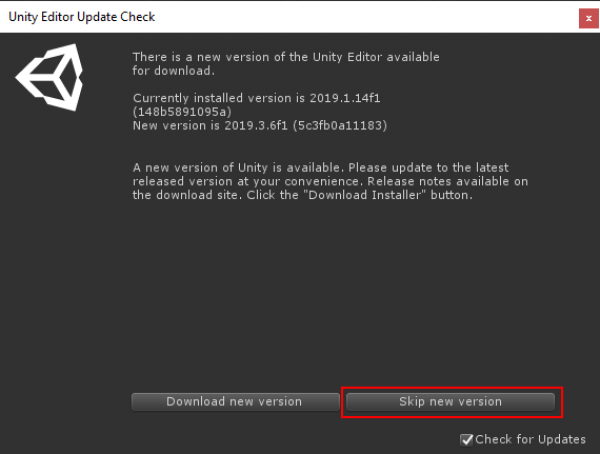
15. Now we need to install some TextMeshPro stuff by clicking Window → TextMeshPro → Import TMP Essential Resources.
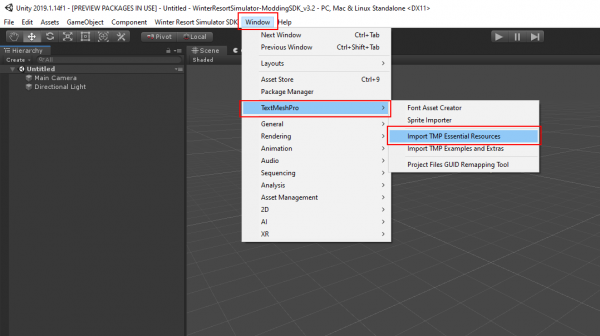
16. Now, press Import.
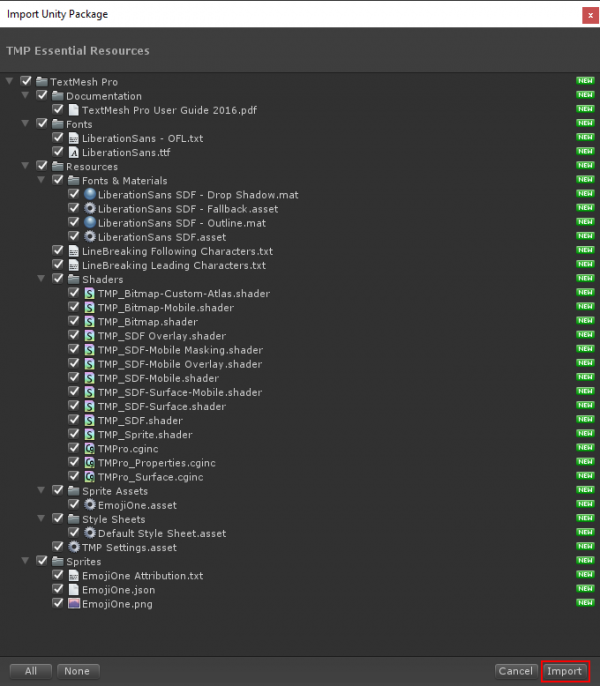
17. Congratulations, you're done!
You can now start to create some awesome mods for Winter Resort Simulator.
Wrongly imported files
Sometimes, Unity fails to import files at first try. If that should happen to you, files might look like here:
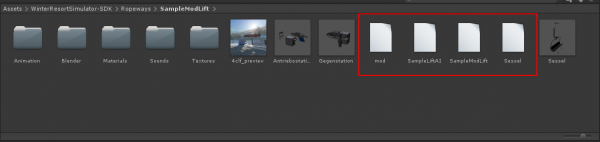
In that case, select the files, right-click them and hit reimport:
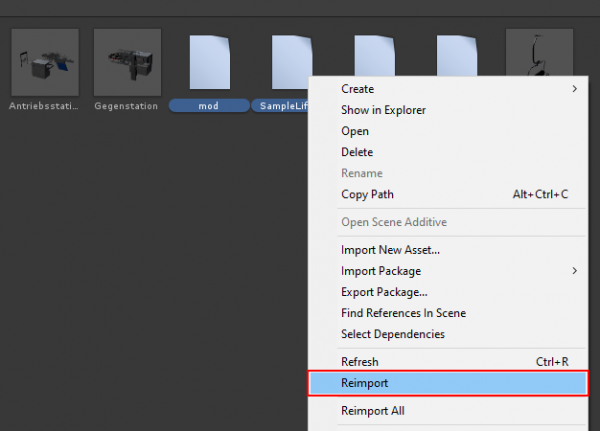
Afterwards, the files should be fine again:
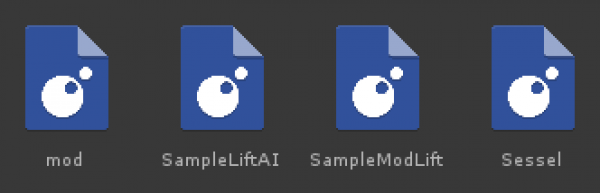
Troubleshooting
In case you are facing difficulties, feel free to reach out to our modding community on the official WRS discord server in the #modding chat!

