meta data for this page
Creating an Asset Bundle
This guide is intended to explain how you can create asset bundles yourself. This way, you can bring your own mods into the game!
Please make sure you have correctly installed the SDK.
In the following steps, we focus onto the Project window within the Unity Editor:
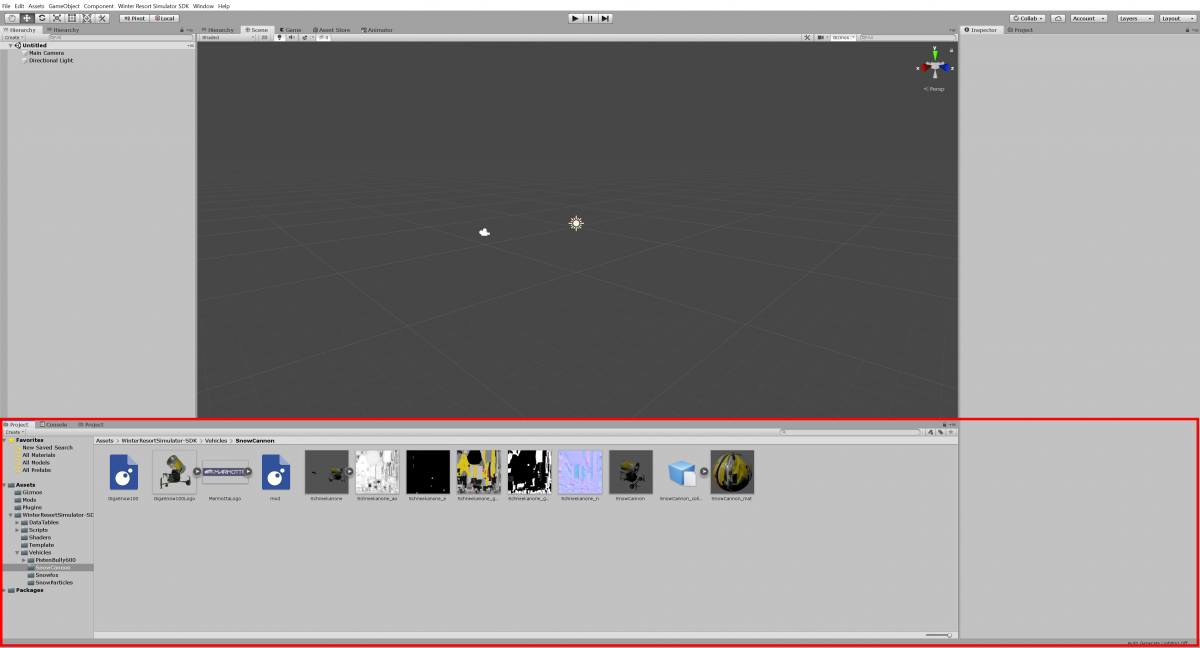
1. Select all models that are used in your mod.
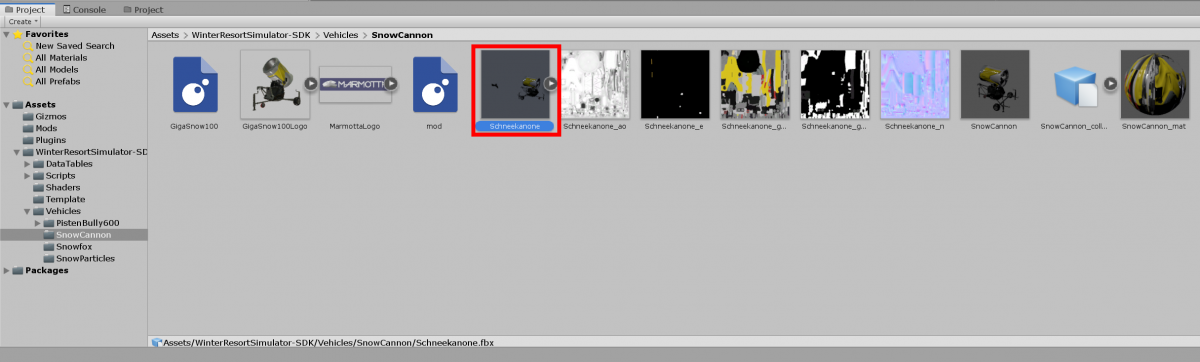
2. Click on None.
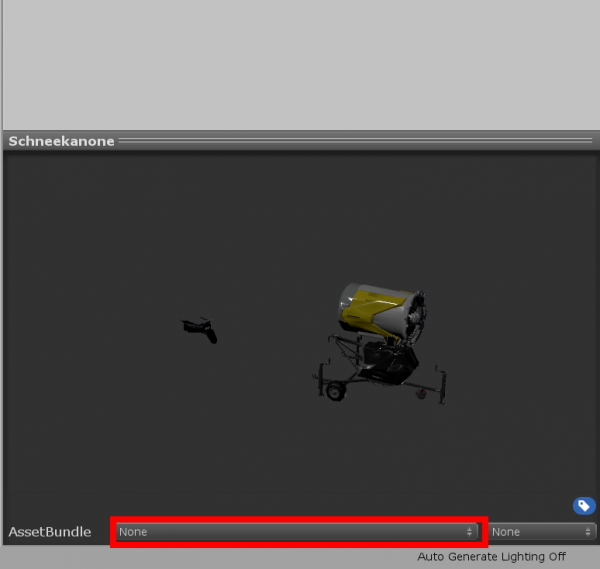
3. Click on New… to create a new AssetBundle.
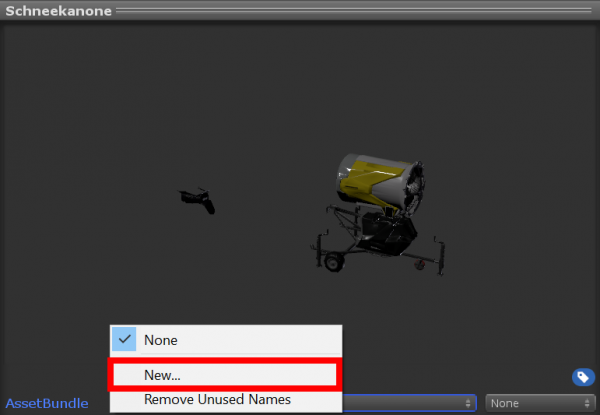
4. Type yourmodname.unity3d. Please replace yourmodname with the name of your mod and always include the suffix .unity3d. The game will not recognise the mod otherwise. We also recommend to use rather short names with lower case letters only.
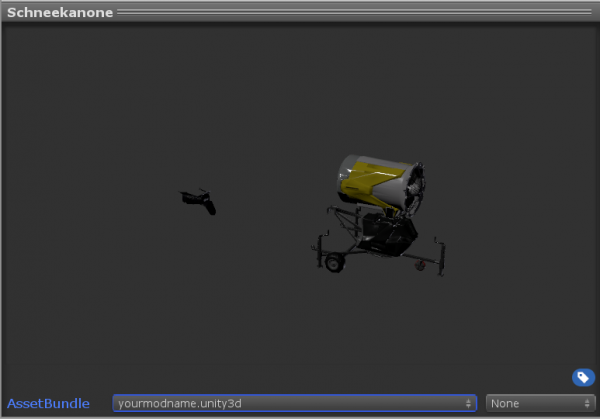
5. Select the .lua scripts and assign them to the Asset Bundle.
You can select multiple scripts by pressing CTRL + LeftClick

6. Now click on None and assign the scripts to yourassetbundle.unity3d
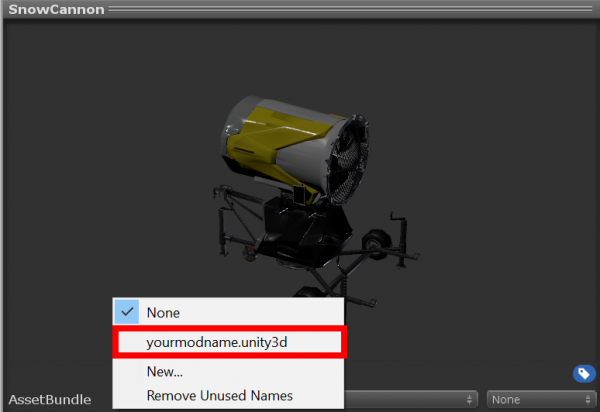
7. Select all pictures used by your mod and assign them to the Asset Bundle

8. Select the models and prefabs and assign them to the Asset Bundle

9. If your mod also includes any other files (such as sound files), make sure these are included in the mod as well. Also make sure you always include the mod.lua file!
10. All files have been assigned to the Asset Bundle.
Now you have to select Winter Resort Simulator SDK on the top of the Unity Window and click on Build Mods.
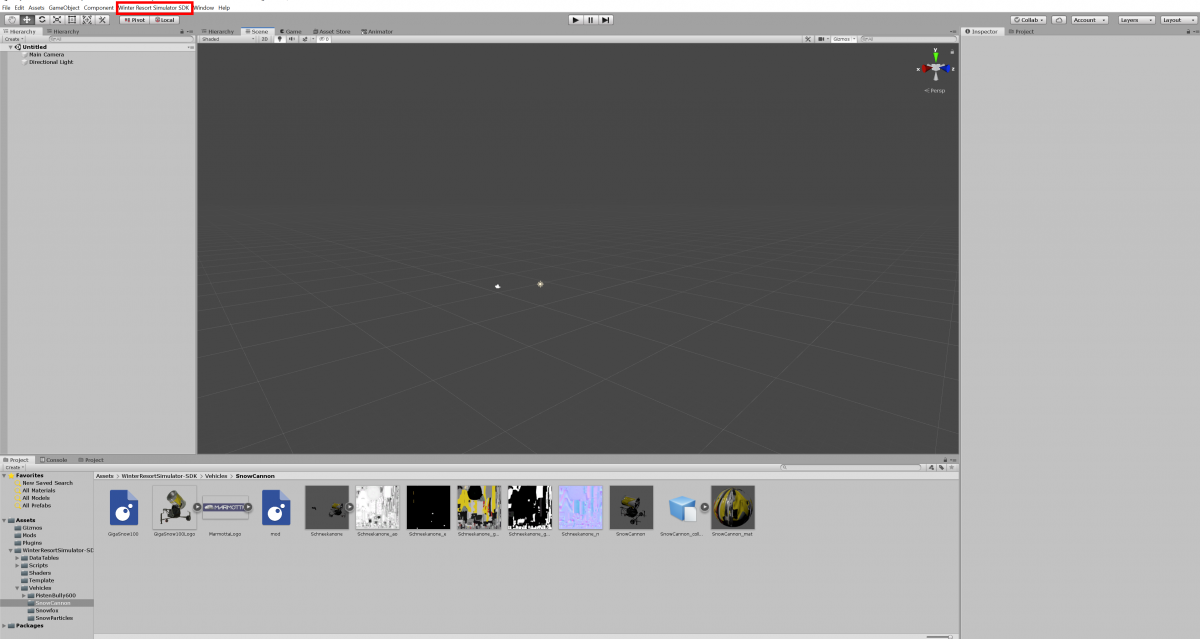
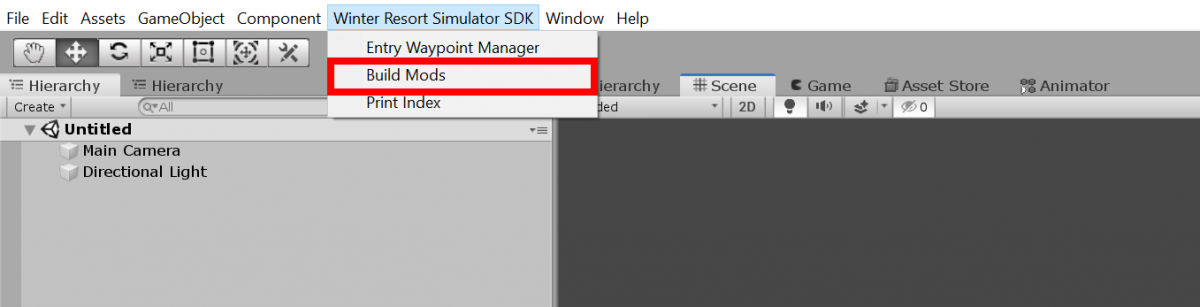
11. Unity Editor will now create an AssetBundle including your mod. As soon as it is finished, you will be asked whether you want to have them automatically copied into your mods directory. Usually, Yes, copy all will be the preferred option.
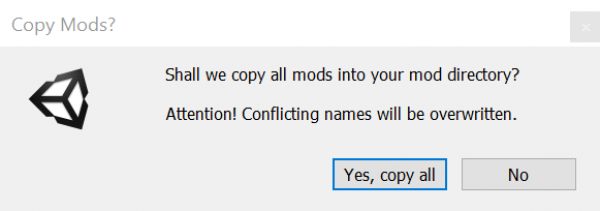
Have fun with your mod!

